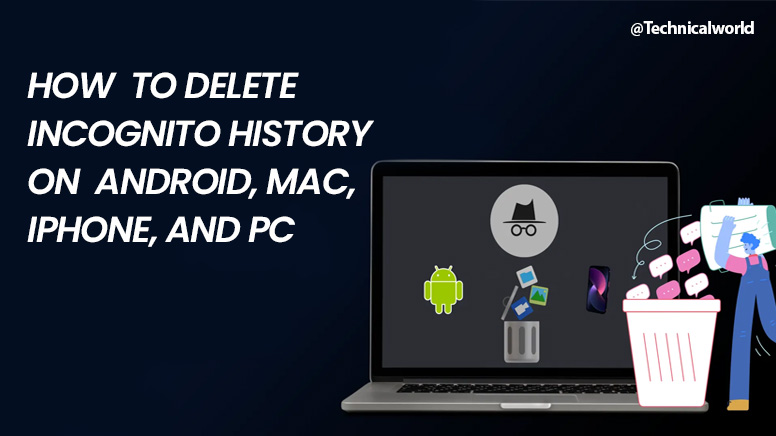Using incognito mode prevents any data or browsing history associated with a particular browsing session from being stored on your device. That means that anyone else using your device won’t be able to see which websites you visited or what you searched for in Google.
Incognito is a powerful anti-detect browser that gives you full control of your online data privacy while also maintaining different browsing profiles without hassles. With Incognito, you can replace multiple computers with virtual browser profiles and still be assured that your data is safe and private.
Best part of Incognito for 2023 is– Using an incognito search might help you keep your activity private if there’s anything you don’t want your browser history to contain, such as purchasing a gift for a relative. To further safeguard your data, it’s a good idea to use incognito mode when utilizing a borrowed or public device.
LET’S SEE FOR WHAT INCOGNITO IS USED FOR?
Because it allows you to conceal activities from other users using the same computer, Chrome’s incognito mode is useful if you don’t want people to know what you’ve looked for or what gifts you’ve purchased. You can use incognito mode to log in with numerous accounts on the same page and to disable tracking cookies and targeted adverts.
Any form data you complete is likewise erased when your incognito browsing session ends, preventing users who share a device from inadvertently (or fraudulently) filling out forms, joining up for activities, or making payments using your personal information.
An essential degree of website security is offered by these privacy safeguards. However, the benefits of privacy are only applicable to your specific private browsing session.

WHAT EXACTLY INCOGNITO DO?
By using incognito mode, you can keep your browsing behavior hidden from other users of the same device by preventing it from being saved when your session ends. Your search history, cookies, and any other data you may have downloaded while using the incognito mode are all immediately deleted when you close the incognito browser window.
The following are some functions of incognito mode:
- When you close your browser, cookies and browsing history are deleted
- Stops some online tracking, such as tracking of advertisements.
- Safeguards private data and sensitive information, like passwords
- Enables you to access several accounts on the same website.
- Helps you manage browser extensions by automatically disabling them when using the browser in incognito mode.

LET ME EXPLAIN YOU ABOUT WHAT INCOGNITO DOES NOT PROVIDE:
Using Incognito mode does not shield you from malware, conceal your IP address, or stop other parties from tracking your online activities. Even while using Chrome for private browsing, your information is still visible.
Though they might not be private to Google, your partner cannot see the queries you conduct on Google during a private browsing session. Use a VPN in conjunction with incognito mode to protect your online activity from prying eyes, including governments and internet service providers.
Many of the advantages of private mode are absent from VPNs, such as IP address concealing and blocking third-party ad monitoring. Additionally, installing a VPN on your device is quick and simple. It can require a few more steps than using the incognito mode.
DO YOU HOW TO TURN ON THE INCOGNITO MODE? NO?
THEN LET’S HAVE A LOOK TOGETHER:
Through the options menu located in the top-right corner of the browser window, you can enable incognito mode in Chrome and other web browsers. For an additional layer of privacy protection, once you get the hang of it, you can also see which browsers are best for security and privacy.
Here’s how to enable incognito mode on mobile devices as well as in Chrome, Safari, Edge, and Firefox.
Here’s how to activate Chrome’s Incognito Mode:
- Click the three dots in the upper-right corner to access the Menu.
- Click on Open in Incognito mode. There will be a new window that displays the recognizable hat-and-glasses emblem.
- Enter the website’s address and go with your usual browsing.
A new window in incognito mode can also be opened by pressing Ctrl + Shift + N. Just click the X in the upper-right corner to close the window and end the incognito session.
Consider how Google uses your data when you surf incognito. Although Chrome is the most widely used browser, it is not the most private one.

Here’s how to activate private browsing on safari:
- Open Safari, then select File from the top menu. Click on Create Private Window. The shortcut Shift + Cmd + N is another option.
- You can now use the private window to browse normally.
Regularly clearing your Mac’s cache will increase security. This guarantees that your browser and computer operate more smoothly, tidys up your Mac, and helps safeguard your data. Additionally, it can be done automatically by a specialized browser cleaning application.

Here’s how to launch Microsoft Edge’s InPrivate browsing mode:
- Select Menu (three dots in the upper-right corner) after launching Microsoft Edge.
- Use Ctrl + Shift + N to open a new private window, or choose it.
- You can now use the InPrivate window to browse.
Make careful to frequently clean the cache in Edge. This will help safeguard your privacy and maintain the functionality of your browser.

To switch to private browsing in Firefox, follow these steps.
- Go to the Menu (three lines in the upper-right corner) when you launch Firefox.
- To open a new private browsing window, either select New private window or use the keyboard shortcut Ctrl + Shift + P.
- Open the newly created private browsing window and begin browsing.

Using an iPhone or iPad to go anonymous is as follows:
- Select the New page icon located in the lower right corner of Safari after opening it.
- To view the list of open tabs or the Start page, tap the menu icon in the center. Next, choose Private.
- To begin browsing privately, tap Done.
By looking at the top security applications for iPhone, you may further secure the data on your iOS device.

Here’s how to use Android’s incognito mode:
- Launch the Chrome application on your Android gadget.
- In the upper-right corner, tap More, then choose the New Incognito tab. You’ll see the incognito mode symbol appear in a new window.
You should frequently delete the cache on your Android device, even when you’re just browsing normally. This will maintain the smooth operation of your gadget and stop any extraneous data from overloading your system.

DELETE INCOGNITO HISTORY INSTRUCTIONS:
You must first look for any remaining incognito history data in your DNS cache before deleting all of it in order to fully erase your browsing history. Depending on your device and operating system, there are subtle differences in clearing the DNS cache.
Having mastered the art of searching through your history in private mode, the next thing to do is choose whether or not to remove everything. After noticing the kind of websites you’ve visited while using Chrome’s incognito mode, you might wish to find out how to remove it.
Since our phones account for an increasing amount of our internet traffic, it’s critical to understand how to remove your mobile device’s incognito history. To cover all your bases, we’ll demonstrate how to delete the history from your computers and phones that are incognito.
Here’s how to clean your Windows incognito history and empty the DNS cache:
To launch Command Prompt, click the Windows Start menu and type cmd. Choosing “Run as administrator”
To remove the DNS cache, which holds all of your device’s saved incognito history, type the command ipconfig/flushdns and press Enter.
You can never erase all of your online behavior, therefore keep in mind this CMD incognito history tip and be aware that the history of your new incognito tab is still theoretically being saved somewhere.
How to remove incognito history in Mac?
To clear the DNS cache and erase the incognito history, Mac users must utilize Terminal, the built-in command-line utility. That’s how:
- Press Proceed > Utilities to launch Terminal.
- Choose the option terminal.
- In the Terminal command-line window, type sudo dscacheutil -flushcache; sudo killall -HUP mDNSResponder.
- To clear the DNS cache, provide your computer’s password and press Enter.
You may now remove history from incognito mode.

How to remove Incognito history in Android?
- The address box of Google Chrome, type chrome://net-internals/#dns.
- To remove your incognito history and clear the DNS data, select DNS from the left side and then select Clear Host Cache.
How to remove incognito history in an IPhone?
- To access the Control Center on your iPhone, swipe upward from the bottom of the screen.
- To activate Airplane Mode, tap the airplane icon. This instantly removes the signal from your phone, Wi-Fi, and Bluetooth while also clearing your DNS cache.
- To switch it off and resume using your phone normally, tap the Airplane Mode symbol once more. Each time you wish to remove your incognito window, follow these procedures.
How to ensure that the privacy of the incognito mode
By flushing the DNS according to the recommendations in this article, you can ensure that incognito mode is private. By doing that, the history won’t remain on your computer. However, if you want to make sure that your online activities remain private, you can also utilize a VPN.
The disclaimers that show up in Chrome and Firefox when you enter incognito mode are there because people frequently have misconceptions about what incognito mode actually performs. Using Incognito mode only allows you to browse without cookies or history on the websites you connect to. It doesn’t conceal anything.
You need also do some of the following actions to browse in complete privacy:
- Each time you connect to the internet, use a VPN.
- Regularly clear your browsing data, cookies, and history.
- Install a safe web browser to increase security and privacy.
Other methods to ensure the security of your browser include resolving the “your connection is not private” notification and keeping an eye out for indications of browser hijacking.
Although there is a browser setting called “Do Not Track,” however, it isn’t very effective. Browser security is still a skill that must be taught and is not something that can be left alone. This includes, for example, enabling or disabling cookies based on the website you’re on and how you use it.
Does IE keep track of and record websites you visit?
Though the DNS cache continues to record your online activities, using Incognito mode prevents tracking and logging of websites visited. To get rid of it entirely, flush it. To ensure that you constantly stay in control of your online behavior and that it doesn’t surprise you, it’s a good idea to know how to delete your incognito tab history.
Your browser’s incognito mode will only record the websites you visit if you have installed a dedicated plugin for it.
Is using incognito mode during normal surfing truly more private?
Yes, using incognito mode when browsing is more private than using standard browsing when you want to conceal your activities from those you share your computer with. Your activity is still stored in the DNS cache, though. If you want incognito mode to be more private, you’ll need to perform a few extra steps because the DNS cache can be flushed. To increase your privacy, occasionally remove your history when in incognito mode.
Going incognito doesn’t help keep your activity hidden when it comes to companies, governments, and hackers monitoring your online activities; in such situations, you’ll need a VPN and other technologies.
CONCLUSION:
You may use incognito mode in almost all online browsers, however the moniker may be deceptive. You can gain some privacy benefits from using incognito mode, but it’s not totally anonymous or private. We’ll explain what incognito mode is and how it works for you. Next, find out why using a dedicated private browser offers more robust privacy safeguards compared to using incognito mode.
Your web browsing sessions will no longer contain local data when you use Incognito mode. This implies that no web surfing activity is saved in your local search history, and any cookies that a website tries to install on your system are either removed or disabled. Third-party toolbars, temporary files, and other trackers are also disabled.
Your browsing history is hidden from other users when you surf secretly. Your browsing history and any data you submit into forms are not saved by Chrome. When you quit Incognito mode, cookies and site data are erased, but they are remembered while you are surfing.